Index
Lasers
BlenderDMX Addon allows to visualize laser devices. The laser fixture definition is based on GDTF. By creating a custom GDTF, there is a lot of flexibility of the types of lasers: single beam, multiple beams, zooming, color changing, different shapes and so on.
The following laser specific GDTF properties are currently utilized for lasers in BlenderDMX Addon:
- number of laser geometries
- position and rotation of laser geometries
- laser diameter
Other GDTF properties like pan, tilt, zoom, color, dimmer are also used.
Examples:

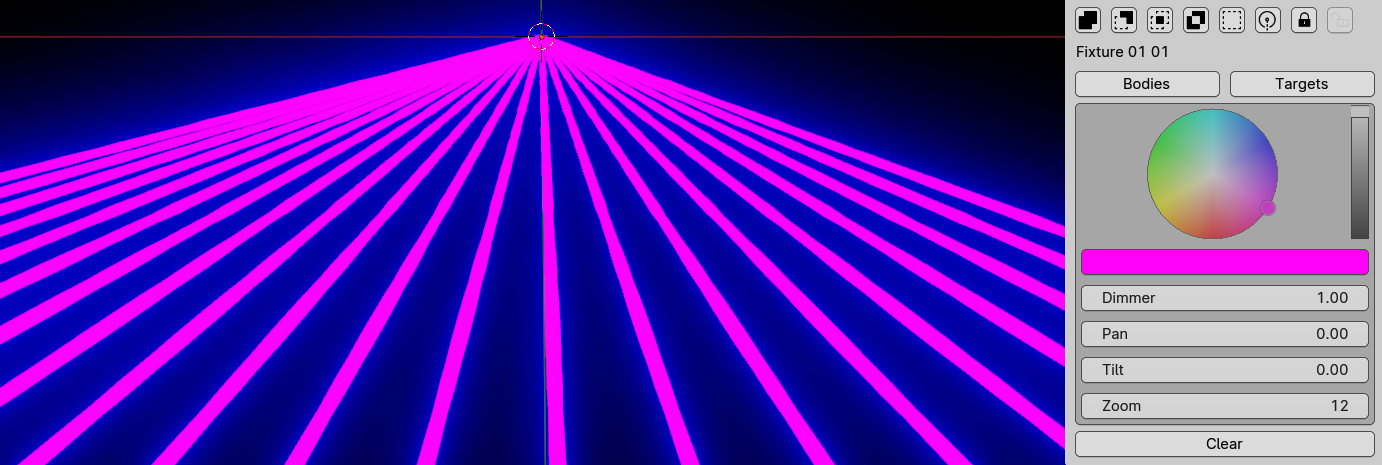
Implementation in BlenderDMX Addon is based on this YouTube
video. This principle does not
use Blender lights for the laser rays but rather emitter material on a long
thin cylinder, projected from the laser’s geometry onto objects which are in a
Laser collision collection that must be created and then selected by the
user.
Setup#
Add laser#
Add a Laser fixture by using the Add Fixture menu. BlenderDMX Addon comes with a default
Laser included. It is useful to uncheck Add Target:
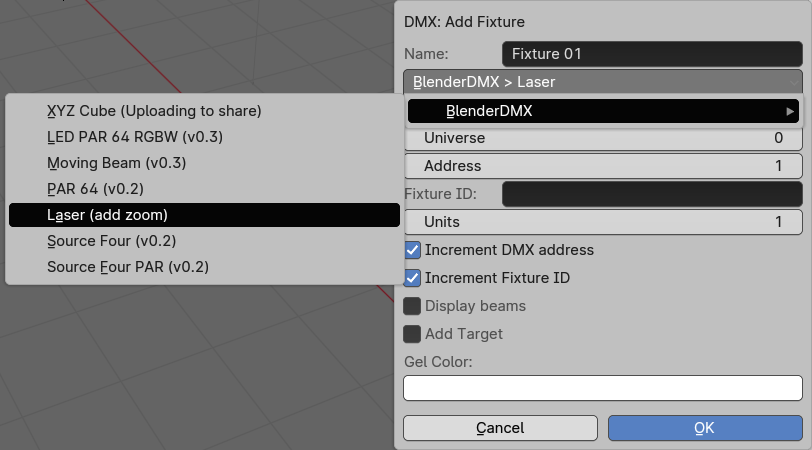
Add objects#
For the laser beams to appear, add another object or objects, for example a plane, move it a bit down, so it is below the laser:
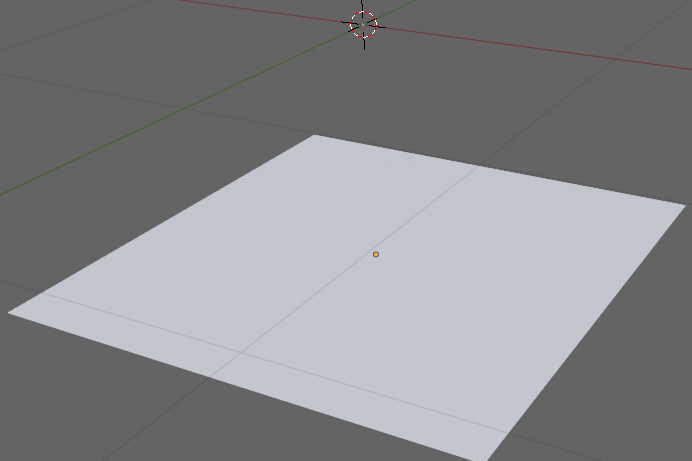
Add objects to a collision collection#
- select this newly added plane and any other object(s) which should be affected by the laser:
- press
m - select
Create New Collection, call it for examplelasers
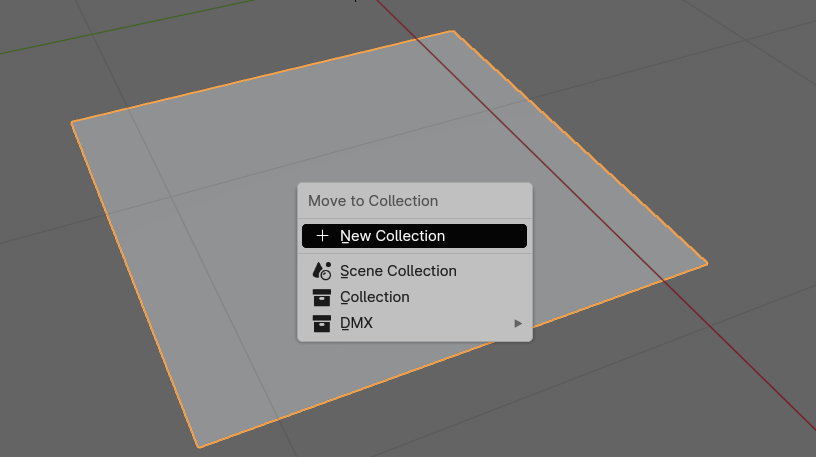
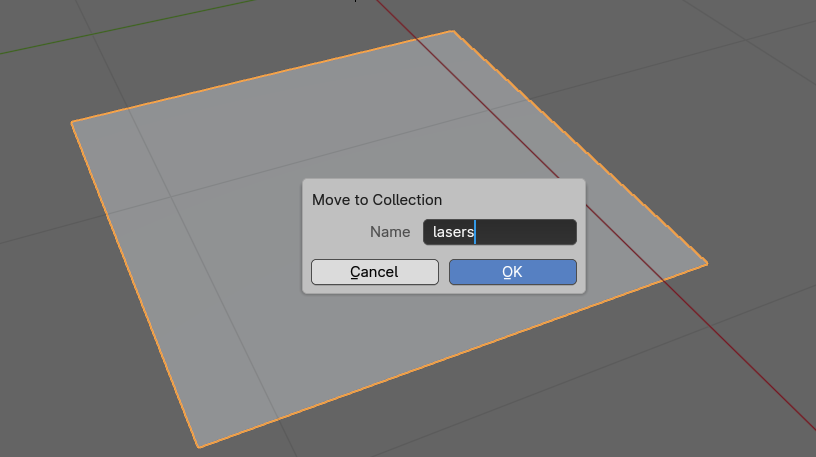
Set collision collection on lasers#
Go to Setup - Beam Volume and for Laser collision collection select the
collection lasers

Turn laser on#
In Fixtures list, select the laser, set Color, Dimmer, Pan, Tilt… also, set Viewport to Shading. Success!
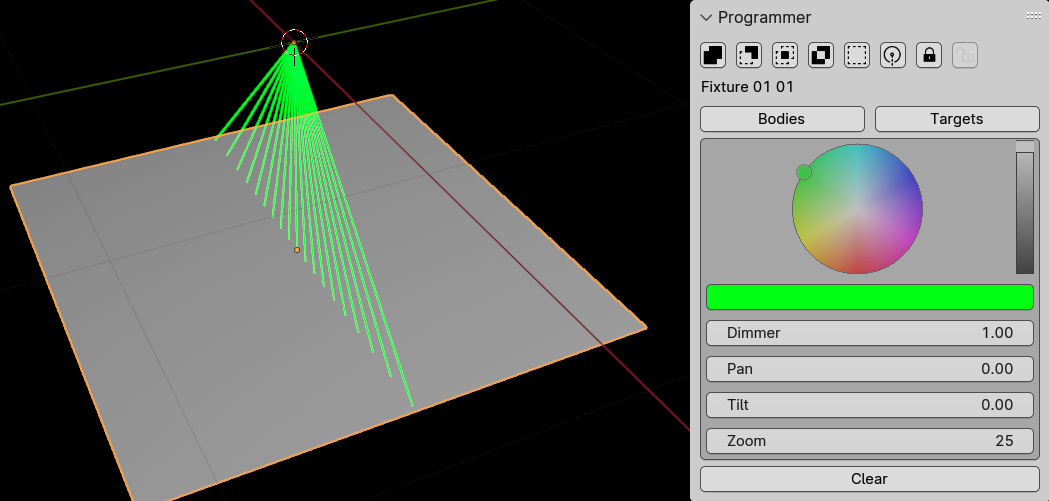
Extras#
You can make lasers look better by turning on Bloom:

Note on Laser collision collection#
- You need to have at least one object or bounding box in the
Laser collision collectionfor the laser beams to be created. - You need to add any objects which should stop/interact with the laser beam to
the
Laser collision collection. - You can use the
Volume Boxas the bounding box and add it to the Laser collision collection. - After adding any new laser into the show, make sure to go to
Setup-Beam Volume-Laser collision collectionand select the correct collection. This will add this collection as a collision parameter for all lasers in the show.